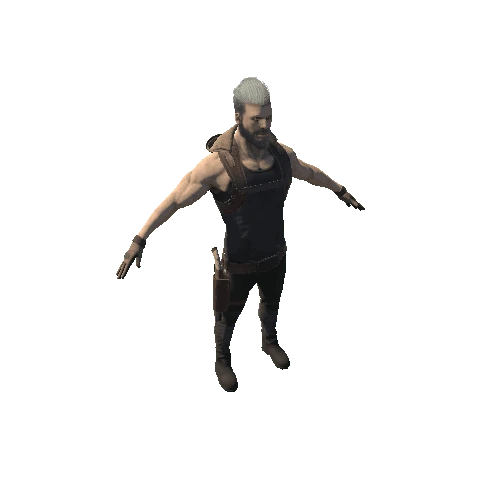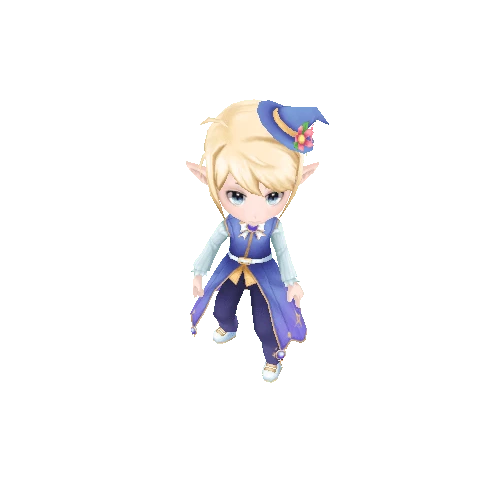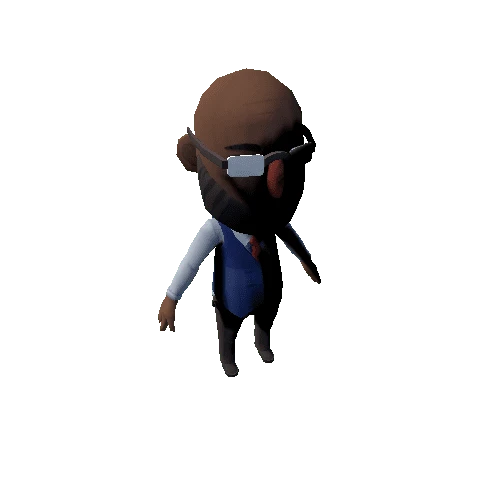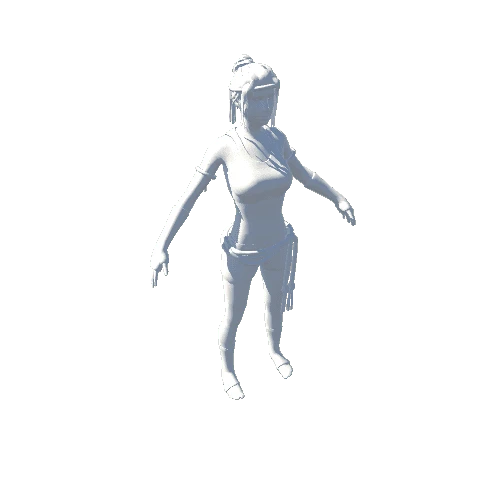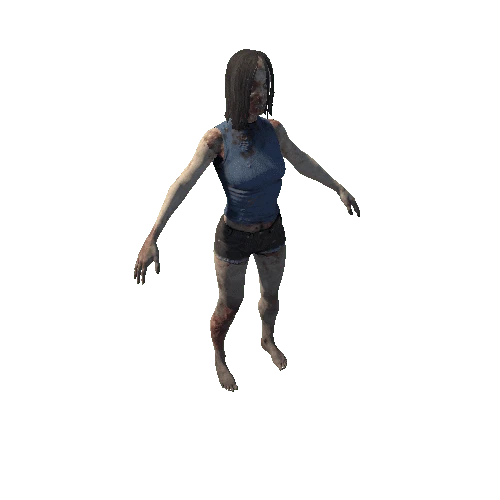Select or drop a image or 3D model here to search.
We support JPG, JPEG, PNG, GIF, WEBP, GLB, OBJ, STL, FBX. More formats will be added in the future.

321 Assets
20/21

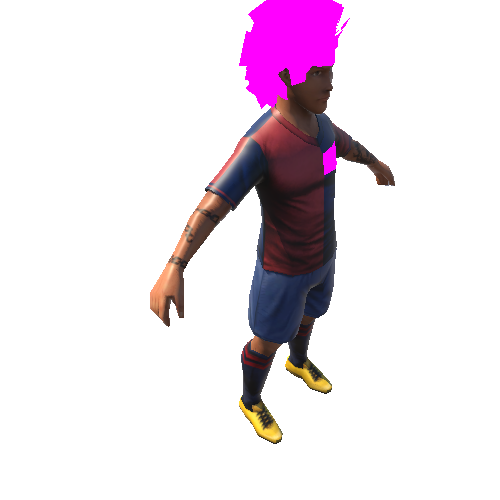
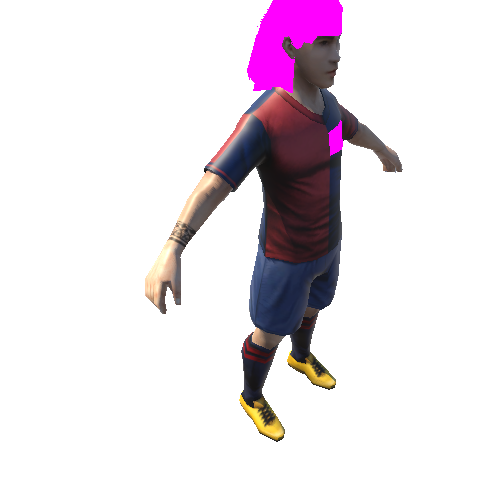
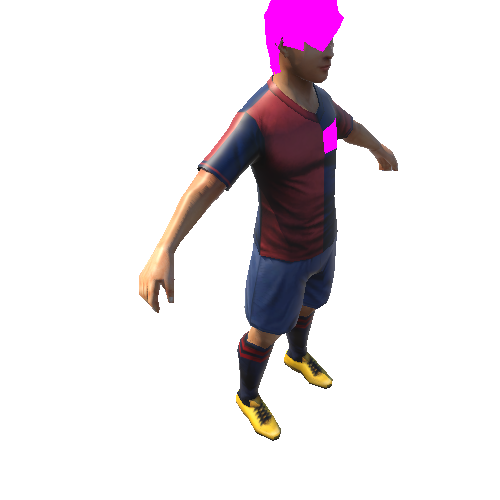
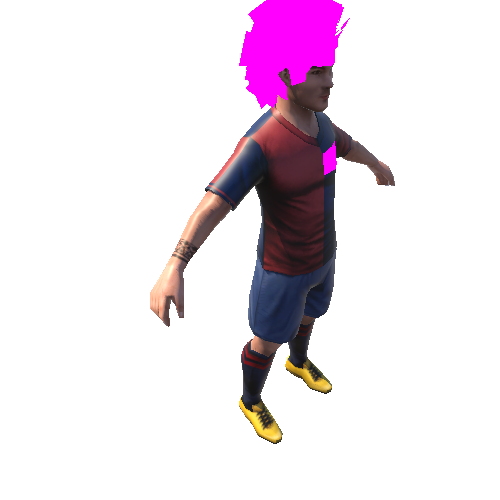











Package Overview
Game Asset Studio's Soccer Players & Stadiums Pack now has an extension pack that includes additional players and uniforms! Soccer Players & Uniforms Extension Pack comes with 320 models (20 players x 8 team x 2 uniforms) for sample players so you can arrange the combinations of those parts as you like. You have 10 types of faces x 5 skin colors x 3 types of beards x 11 different tatoos x 152 hairstyles for soccer players, which means, more than 250K combinations are available to you. Uniforms come with 430 different shirts x 159 shorts x 195 socks x 32 soccer shoes. In addition, 30 different goalkeeper's gloves and 127 team emblems are packed. Also, jersey numbers (0-99) are available in 6 different fonts so you will find almost limitless possible combinations.
Soccer Players & Uniforms Extension Pack is a must-have addition if you want to make a full-fledged soccer game, as you will not have to worry about the variations of soccer players and teams in your own game.
* If you do not have soccer players' animations and stadium models, please purchase Soccer Players & Stadium Pack.
==========
Contents
==========
This asset package includes the following data:
[ Model List (Average Polygon Counts) ]
- Sample player 20 models x 8 teams x 1st & 2nd uniforms (a total of 320 models)
- Player models
-- 10 different torso models (2,000 tris)
-- 19 different hair models (500 tris)
- 1 motion
- 1 ball model (180 tris)
[ Texture List (Size) ]
- Player model's texture
-- Skin texture (512 x 512) 1650 types
-- Hair texture (256 x 256) 152 types
-- Jersy (Top) texture (256 x 256) 430 types
-- Jersy (Bottom) texture (128 x 128) 159 types
-- Socks texture (128 x 128) 195 types
-- Soccer shoes texture (128 x 128) 32 types
-- Glove texture (128 x 128) 31 types * One of the textures is used for not showing gloves.
-- Emblem texture (128 x 128) 127 types
-- Jersey number texture (128 x 128) 180 types
- Ball texture (256 x 256) 1 type
[ Motion List ]
- 3D_stand …stand (1 type)
==========
How to Use/ Set up Data
==========
1. How to Use/ Set up a Torso Model
You can find a torso model folder "model_***" for each players in AssetBundleResources > player > player_model.
In the torso model folder, find the mesh data "model_***.fbx" and place it in Hierarchy. When you select Ploymesh> model _ *** in the hierarchy of the placed mesh data, the material for each part is displayed in Inspector> Skinned Mesh Renderer.
This section details each materials of a torso model. A material is divided into the following parts:
a) skin …Skin
b) glove …Glove for goalkeeper
c) num_Left …Decal for jersey number (Left)
d) num_Right …Decal for jersey number (Right)
e) shoe …Soccer shoes
f) sock …Socks
g) team …Decal for team emblem
h) un_up …Jersey (Top)
i) un_dn …Jersey (Bottom)
a) skin
When you set up the skin, go to Inspector> Shader of the skin material to set "Legacy Shaders / Diffuse" , then assign "skin_***_**_**_***.png" as the Base (RGB)Trans(A).
A skin texture is divided by face type, skin color, with/without beard, and with/without tattoo.
b) glove
When you add gloves for a goalkeeper, go to Inspector> Shader of the glove material to set "Legacy Shaders / Diffuse", then assign the glove texture "glove_***_**.png" as the Base (RGB) Trans (A) .
When you do NOT wish to add gloves for a goalkeeper, go to Inspector> Shader of the glove material to set "Legacy Shaders/Transparent/Diffuse", then assign "glove_000_00.png." as the Base (RGB) Trans (A).
c,d) num_Left,num_Right
Jersy numbers come with two types: "num_Left" material on the left side and "num_Right" on the right side of the jersey number.
Assign a texture "un_up_***_**.png" for "Jersy (Top)" you like to use in the Inspector > Base(RBG).
When you add a number on the jersey, set the Inspector > Shader of num_Left or num_Right as "DecalUV2" then go to Inspector > Decal(RGBA) to assign "num_***_**.png" as the texture of the jersey number.
When you do NOT add a jersey number, set the texture of Inspector > Decal(RGBA) as "None".
e) shoe
When you add soccer shoes, set Inspector > Shader of the shoe material as "Legacy Shaders/Diffuse", then assign the shoe texture " shoe_***_**.png" as Base(RGB)Trans(A).
f) sock
When you add socks, set Inspector > Shader of the sock material as "Legacy Shaders/Diffuse", then assign the socks texture "sock_***_**.png" as Base(RGB)Trans(A).
g) team
When you add a team emblem, set Inspector > Shader of the team material as "DecalUV2", then assign the texture for Jersey (Top) you like to use in Inspector > Base(RBG).
Next, assign the texture for team emblem "team_***.png" in Inspector > Decal(RGBA) and the team emblem is placed on the jersey. If you do not add a team emblem on the jersey, set the texture in Inspector > Decal(RGBA) as "None".
h,i) un_up,un_dn
The jersey material is divided into upper and lower sections: the "un_up" material is for the top and the "un_dn" material is for the bottom of a jersy.
For both un_up and un_dn, set Inspector > Shader as "Legacy Shaders/Diffuse" and assign the texture for Jersey (top) "un_up_***_**.png" for the un_up material and the texture for Jersey (bottom) "un_dn_***_**.png" for the un_dn material in Inspector > Base(RBG).
Each material of a torso model is put together by parts in AssetBundleResources > player > player_model > Materials.
Materials are available for each texture so you can also Drag & Drop it to apply on each part of a torso model in the Scene.
You have a total of 160 (20 x 8 teams) player model samples in AssetBundleResources > player > player_prefabs. You can use them by drag & dropping a "model_*_***.prefab" in the Hierarchy.
Two types of uniforms (1st/ 2nd) are available for the sample player models of eight teams.
2. How to use a Hair Model
You can find a hair model folder "hair_***" in AssetBundleResources > player > hair_model. When you incorporate a hair model into a player model, place the mesh data "hair_***.fbx" and the torso model "model_***" in the Hierarchy.
Store "hair_***.fbx" in root>Hips>Spine>Spine1>Neck>Head within the joint hierarchy of the torso model and the hair model will be successfully placed on the head of the torso model.
Set Inspector > Shader as "Custom/GzTransparentDiffuseEx", then assign a hair texture "hair_***_**.png" as Base(RGB)Trans(A).
Set Culling within Inspector as "None", ZWrite as "On", and ZTest as "LEqual".
You can also drag & drop them to apply onto the hair model in the Scene in AssetBundleResources > player > hair_model > hair_*** > Materials.
3. How to Use Motion
Motions are stored in AssetBundleResources > Animations.
Create Animator Controller and drag & drop the FBX file of each motion onto the Animator window.
[ Video ]
[ Soccer Players and Stadiums Pack ] and [ Soccer Stadiums Extension Pack ] are also available.
Soccer Players & Uniforms Extension Pack is a must-have addition if you want to make a full-fledged soccer game, as you will not have to worry about the variations of soccer players and teams in your own game.
* If you do not have soccer players' animations and stadium models, please purchase Soccer Players & Stadium Pack.
==========
Contents
==========
This asset package includes the following data:
[ Model List (Average Polygon Counts) ]
- Sample player 20 models x 8 teams x 1st & 2nd uniforms (a total of 320 models)
- Player models
-- 10 different torso models (2,000 tris)
-- 19 different hair models (500 tris)
- 1 motion
- 1 ball model (180 tris)
[ Texture List (Size) ]
- Player model's texture
-- Skin texture (512 x 512) 1650 types
-- Hair texture (256 x 256) 152 types
-- Jersy (Top) texture (256 x 256) 430 types
-- Jersy (Bottom) texture (128 x 128) 159 types
-- Socks texture (128 x 128) 195 types
-- Soccer shoes texture (128 x 128) 32 types
-- Glove texture (128 x 128) 31 types * One of the textures is used for not showing gloves.
-- Emblem texture (128 x 128) 127 types
-- Jersey number texture (128 x 128) 180 types
- Ball texture (256 x 256) 1 type
[ Motion List ]
- 3D_stand …stand (1 type)
==========
How to Use/ Set up Data
==========
1. How to Use/ Set up a Torso Model
You can find a torso model folder "model_***" for each players in AssetBundleResources > player > player_model.
In the torso model folder, find the mesh data "model_***.fbx" and place it in Hierarchy. When you select Ploymesh> model _ *** in the hierarchy of the placed mesh data, the material for each part is displayed in Inspector> Skinned Mesh Renderer.
This section details each materials of a torso model. A material is divided into the following parts:
a) skin …Skin
b) glove …Glove for goalkeeper
c) num_Left …Decal for jersey number (Left)
d) num_Right …Decal for jersey number (Right)
e) shoe …Soccer shoes
f) sock …Socks
g) team …Decal for team emblem
h) un_up …Jersey (Top)
i) un_dn …Jersey (Bottom)
a) skin
When you set up the skin, go to Inspector> Shader of the skin material to set "Legacy Shaders / Diffuse" , then assign "skin_***_**_**_***.png" as the Base (RGB)Trans(A).
A skin texture is divided by face type, skin color, with/without beard, and with/without tattoo.
b) glove
When you add gloves for a goalkeeper, go to Inspector> Shader of the glove material to set "Legacy Shaders / Diffuse", then assign the glove texture "glove_***_**.png" as the Base (RGB) Trans (A) .
When you do NOT wish to add gloves for a goalkeeper, go to Inspector> Shader of the glove material to set "Legacy Shaders/Transparent/Diffuse", then assign "glove_000_00.png." as the Base (RGB) Trans (A).
c,d) num_Left,num_Right
Jersy numbers come with two types: "num_Left" material on the left side and "num_Right" on the right side of the jersey number.
Assign a texture "un_up_***_**.png" for "Jersy (Top)" you like to use in the Inspector > Base(RBG).
When you add a number on the jersey, set the Inspector > Shader of num_Left or num_Right as "DecalUV2" then go to Inspector > Decal(RGBA) to assign "num_***_**.png" as the texture of the jersey number.
When you do NOT add a jersey number, set the texture of Inspector > Decal(RGBA) as "None".
e) shoe
When you add soccer shoes, set Inspector > Shader of the shoe material as "Legacy Shaders/Diffuse", then assign the shoe texture " shoe_***_**.png" as Base(RGB)Trans(A).
f) sock
When you add socks, set Inspector > Shader of the sock material as "Legacy Shaders/Diffuse", then assign the socks texture "sock_***_**.png" as Base(RGB)Trans(A).
g) team
When you add a team emblem, set Inspector > Shader of the team material as "DecalUV2", then assign the texture for Jersey (Top) you like to use in Inspector > Base(RBG).
Next, assign the texture for team emblem "team_***.png" in Inspector > Decal(RGBA) and the team emblem is placed on the jersey. If you do not add a team emblem on the jersey, set the texture in Inspector > Decal(RGBA) as "None".
h,i) un_up,un_dn
The jersey material is divided into upper and lower sections: the "un_up" material is for the top and the "un_dn" material is for the bottom of a jersy.
For both un_up and un_dn, set Inspector > Shader as "Legacy Shaders/Diffuse" and assign the texture for Jersey (top) "un_up_***_**.png" for the un_up material and the texture for Jersey (bottom) "un_dn_***_**.png" for the un_dn material in Inspector > Base(RBG).
Each material of a torso model is put together by parts in AssetBundleResources > player > player_model > Materials.
Materials are available for each texture so you can also Drag & Drop it to apply on each part of a torso model in the Scene.
You have a total of 160 (20 x 8 teams) player model samples in AssetBundleResources > player > player_prefabs. You can use them by drag & dropping a "model_*_***.prefab" in the Hierarchy.
Two types of uniforms (1st/ 2nd) are available for the sample player models of eight teams.
2. How to use a Hair Model
You can find a hair model folder "hair_***" in AssetBundleResources > player > hair_model. When you incorporate a hair model into a player model, place the mesh data "hair_***.fbx" and the torso model "model_***" in the Hierarchy.
Store "hair_***.fbx" in root>Hips>Spine>Spine1>Neck>Head within the joint hierarchy of the torso model and the hair model will be successfully placed on the head of the torso model.
Set Inspector > Shader as "Custom/GzTransparentDiffuseEx", then assign a hair texture "hair_***_**.png" as Base(RGB)Trans(A).
Set Culling within Inspector as "None", ZWrite as "On", and ZTest as "LEqual".
You can also drag & drop them to apply onto the hair model in the Scene in AssetBundleResources > player > hair_model > hair_*** > Materials.
3. How to Use Motion
Motions are stored in AssetBundleResources > Animations.
Create Animator Controller and drag & drop the FBX file of each motion onto the Animator window.
[ Video ]
[ Soccer Players and Stadiums Pack ] and [ Soccer Stadiums Extension Pack ] are also available.
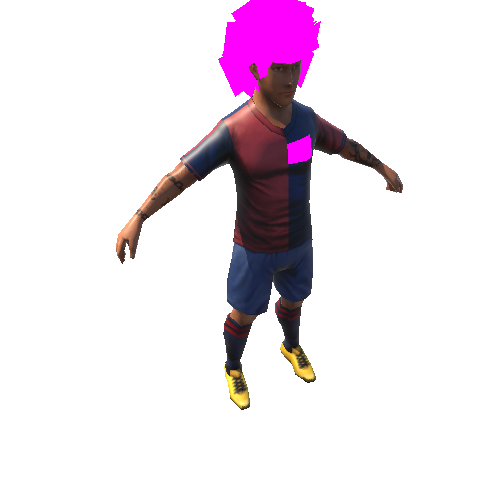
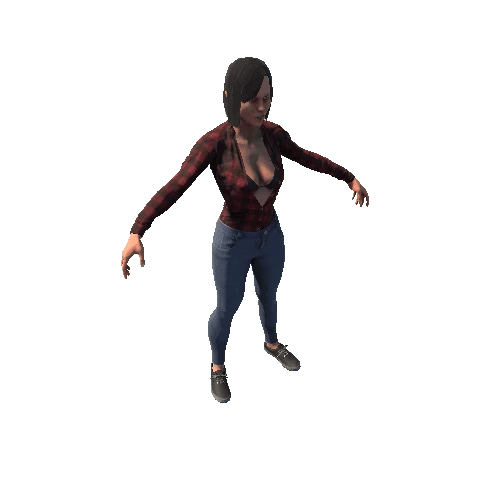




 Variant/Screenshots/SK_Male_G2 (1) Variant_20.webp)